Contents
Version history
Keep track of changes you've made to your projects with version history. Explore a timeline of changes dating back to the file's creation.
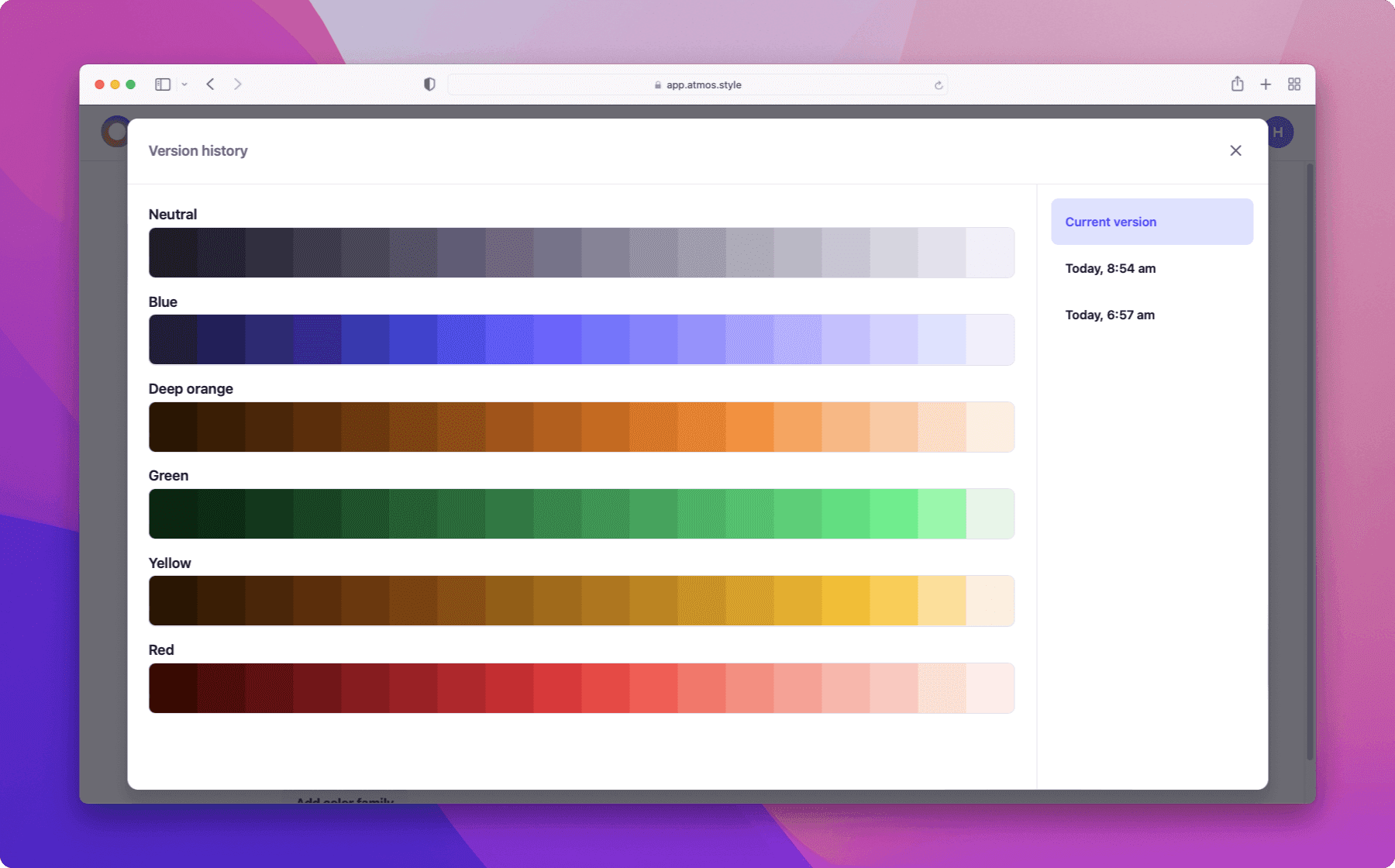
How version history is created
Atmos saves your work with every change. To keep track of your project's history Atmos creates checkpoints every 10 minutes. For example:
You start editing your project at 9:00 am, after 35 minutes you close Atmos. At 3:00 pm you come back and realize you've made a mistake. Atmos will show you 4 versions:
- Current version
- 9:30 am
- 9:20 am
- 9:10 am
Access version history
To access the project's version history, you need to:
- Open the project
- Click on the 3 dots next to Export button
- Select
Version historyfrom the options
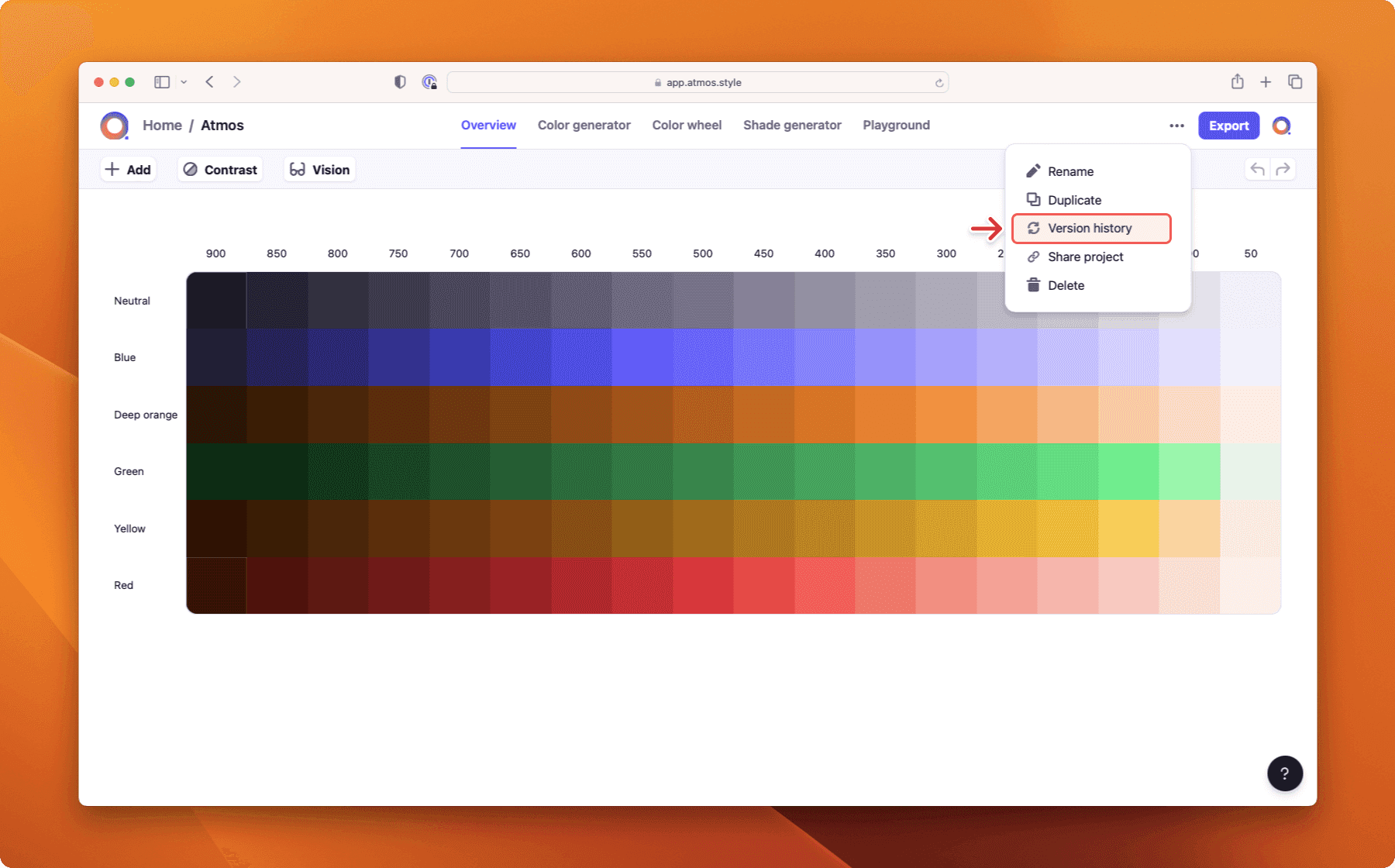
Restore a previous version
When you are browsing the project's version history you have an option to revert to any version. This is a non-destructive action - when you restore to an older version a new version is created and the whole version history is preserved.
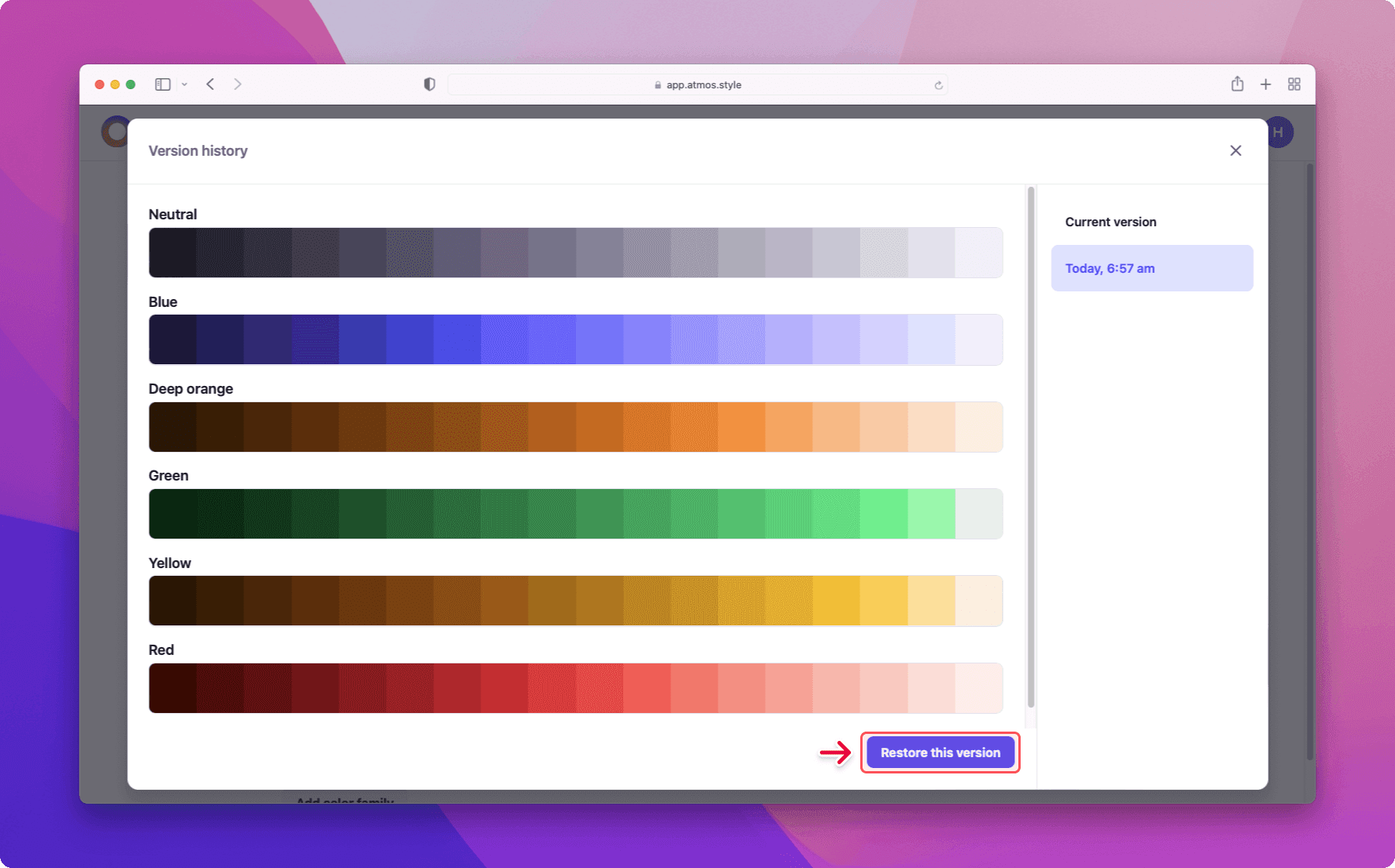
Last updated December 2022
Create your palette for
free in minutes
Whether you’re new to color palettes, or a pro looking for advanced tools, we’ll have you set up and ready to create your best palette in minutes.
Get started for free